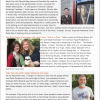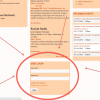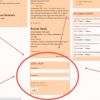Suggestions for information to include in show posts on the KDRT home page
Mon, 02/22/2021 - 2:14pm | TristanAt some of the Thursday evening DJ meetings this winter, among other times, we've talked about what makes a good post for the show files that appear on the KDRT home page.
So, I wrote a list of suggestions based on my years trying to interest readers in the stories we posted at the papers where I've worked. KDRT isn't a newsroom and it isn't formal, so I'm not suggesting a bunch of Thou Shalts ... but this is a list of proven practices that will help listeners find and enjoy your work.
NOTE: I do suggest a small style change in here, namely, to Drop the Policy of Capitalizing Most Words in Titles. In my view, the style is stilted, mildly confusing, and archaic. But that's a call for the KDRT steering commitee, or whoever decides such things.
If you have questions, please feel free to ask!
thanks,
Bll Buchanan
Host, Davisville
Suggestions for information to include in show posts on the KDRT home page