Hey Everyone! And welcome back for another one of your lovely "Drupl How-To's." This time we'll be discussing creating playlists for shows that have not yet been uploaded to the website.
"BUT TRISTAN!" you say, "had we not discussed this in your previous post?!?!"
It's true. We discussed a method for adding show playlists for shows already uploaded. However, this is a method to create playlists for shows that are not yet available online. This means that this method is entirely optional. Feel free to use whatever method of playlist upload you prefer and are most comfortable with.
Step One
Go ahead and log in like you normally would. Scroll down to the bottom of the KDRT page, and use the login box to access your account.
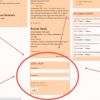
Step Two
Find and mouse-over the "Add Content" button in the upper right-hand corner. This will open a drop down menu with several options. One of these options is the "Program Playlist" option. Go ahead and click that.

Step Three
If you have added a playlist before, this page looks very familiar. Enter the program name (the title of your show) and any description regarding the show and scroll down to the playlist entry field. Type in the information regarding the tracks that you played. After completing this for all the songs played during the program hit save.
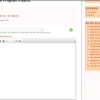
Step Four
Possibly the most confusing part of this process. After the show is posted, you must now go back and link your previously created playlist to the just posted show. To do This click on your name in the upper right hand corner of the screen. On your landing page, click the "Track" option, which should show all recent activity tied to your account. Click on the show that you wish to add the previously created playlist for. Scroll down until you see the "Playlist" field. Rather than clicking the green "plus" sign, we want to write in the white box next to it. Type in the first letter of your show title, and the playlists you have created should pop up in a drop down menu. Click the playlist that corresponds to the show you are attempting to edit.
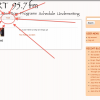
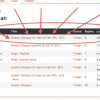
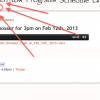
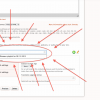
Step Five
After adding this playlist, save the changes you have done. Your playlist should now be visible from the page for the individual show. Go ahead and view the associated audio file. There should be a "playlist" button now accessible.

Thanks to the Eclectic Dinosaur for allowing me to use the show as demonstration. That should conclude how to add a playlist pre-audio. If you have any further question, please email me, or get in touch with someone at the station.
Have a nice day!

Post new comment