Adding a playlist can be a bit of a hassle. But once you're used to the new system, it should be easy and streamlined.
First, you need to select the show that you want to add the playlist for. To do this, click your name in the upper right hand corner to bring you to the landing page. 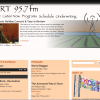
From here, you'll want to click on the track button to view all of the shows and episodes that your name is affiliated with. This will be the DJ name that you have set up in the account settings area. See my previous post for information about this.
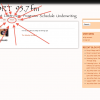
Click on the individual show that you wish to add the playlist for. Once at the show page, hit the edit button. Scroll down to around the middle of the page, and you'll see playlist area. Hit the green plus sign next to it to begin a playlist setup.
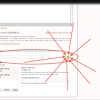
In the playlist setup, you will be prompted to enter the air date of the show, the show title, and a description about that specific show. The description section is not where you want to store your playlist. Scroll down to see the play list input fields.
DO NOT ENTER THE PROGRAM TITLE
The playlist input is divided into five seperate cells: Artist, Title, Album, Label and Link. Artist, Album and Label are special, as after you have added (and saved) a playlist, anything you have typed in those fields will be stored in a data base. So when you attempt to make another playlist that draws on any of the same content, it will be automatically available through a drop down menu.
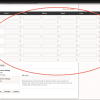
So go ahead and enter any of the information that you have and find important into each of the fields. Don't worry too much about the link box, unless you want to add something like a link to album art, a specific live performance, or something along those lines.
The arrows to the left-hand side of the cells allows for you to move and reposition any of the information entered to reflect the order of the songs on that show. When you have completed your playlist, hit the "Save" button to publish the playlist to the audio page. Make sure you then save the audio. If you do not save your audio page, it will not save that you have changed or added a playlist to your show. The playlist will now be available from that individual show page for the public to view.

Comments
Thank you kindly for your help with this -
Post new comment