Welcome! Recently the KDRT website has switched over to a new way for producers to manage content called Drupl. Drupl is an open source content management software that (hopefully) allows users to easily publish personal information, playlists, blog posts and more! In this entry we will go over some of the basic set up that everyone should know and understand in order to get the most out of the Drupl experience.
First: Set Up An Account
You can use your existing KDRT account to log into the new system and start editing. The log in box is now located at the bottom of the KDRT homepage, so use that to log in.
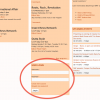
Once logged in, you'll notice a new black bar at the top of your the webpage, underneath your browser bar. This black bar will allow you to easily navigate the various management and personal tools that Drupl has to offer. First, let's set up your account information by clicking on your user name in the upper right hand corner.
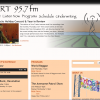
This should bring you to a new page, showing three different options: View, Edit and Track. To begin setting up your profile, click the "Edit"option.

This will bring you to a new page with even more options. The first page you land on be the "Account" section. The most important part on this page is to set a user profile picture. If you have a photo that you would like to represent you as a DJ (not necessarily your given show(s)), use the upload picture bar to find a picture on your computer and add it. If ou do have an external website that you would like to link to, scroll to the bottom of the page and add a URL and title for that site. For example, I have linked to my semi-defunct blog using this option.
The next tab, "Common Name," allows you to be known as a different name within the Drupl network. This is not viewable to the average user, or the public. The only people to see this name are yourself and the other DJs.
The "Public Information" tab allows users to alter their name and add a biography. The djname section will tie together what content you create. This is the name that all viewers will publicly see. Make sure this accurately reflects the name that you use in your shows. The biography is pretty self-explanatory, be sure to let the public know a little about yourself!
The "Twitter" tab allows you to add any twitter accounts that you may have. Simply type in the name of the account, and it will automatically be connected for users to see. Feel free to add multiple accounts, if you have different accounts for you personally, and each of your shows.
This concludes the profile set up tutorial. Your new KDRT profile should now be complete, and you can start the content creation process!

Comments
Hi, Tristan. I'm unable to add a Twitter account. I'm logged in, and I've followed the instructions, but when I click "My Account" under the Twitter tab, I go back to my profile (the "My Account" link is set to go to "http://kdrt.org/user" -- I can see it when I mouse over). Help? Thanks!
Post new comment